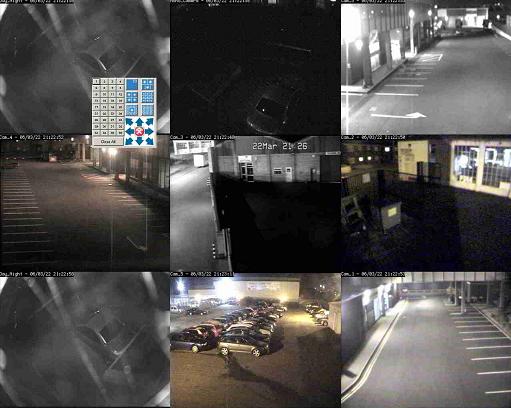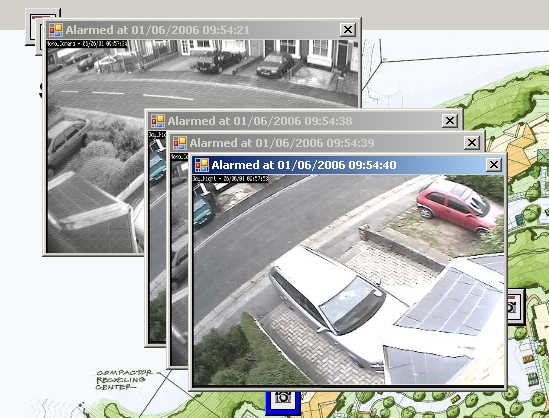Difference between revisions of "ZM4MS"
m |
|||
| Line 5: | Line 5: | ||
[[Image:MainScreen.jpg]] | [[Image:MainScreen.jpg]] | ||
The above view shows the (optional) Dual head setup this is turned on from settings and when pressing [home key] when in man viewer will load the full screen view on monitor 2 (if dual head is not enabled it will open on the main monitor!) | The above view shows the (optional) Dual head setup this is turned on from settings and when pressing [home key] when in man viewer will load the full screen view on monitor 2 (if dual head is not enabled it will open on the main monitor!) | ||
This allows siplit screen views on the second | This allows siplit screen views on the second monitor with the map view and alarms on the right | ||
[[Image:Dualhead2.jpg]] | [[Image:Dualhead2.jpg]] | ||
Latest revision as of 00:58, 11 June 2012
ZM4MS is a windows application that acts as a front end for ZM. It allows streaming of images from upto 36 different sources, these are usualy zm servers but can be ip cameras, anything that gives a pure jpeg. (note will not pass authentication info before the ip). If using zm servers then you can enter multiple servers and zm4ms will get the images fom the server as fast as (a, it can or b, to the refresh rate set in options)
Screen Shots
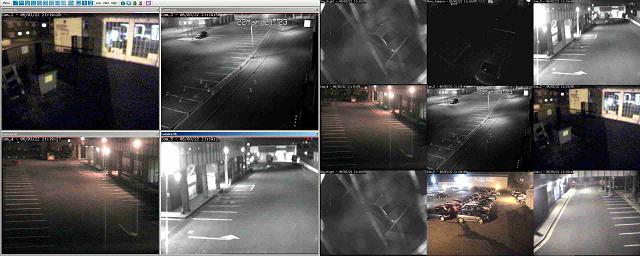 The above view shows the (optional) Dual head setup this is turned on from settings and when pressing [home key] when in man viewer will load the full screen view on monitor 2 (if dual head is not enabled it will open on the main monitor!)
This allows siplit screen views on the second monitor with the map view and alarms on the right
The above view shows the (optional) Dual head setup this is turned on from settings and when pressing [home key] when in man viewer will load the full screen view on monitor 2 (if dual head is not enabled it will open on the main monitor!)
This allows siplit screen views on the second monitor with the map view and alarms on the right
Right Click on the full screen view and you can select camera per quadrant or change view (currently up to 16 way split)
When in the main view you have playback that allow playback for each configured monitor, you can press play on the toolbar or press the green button on any live view windows.
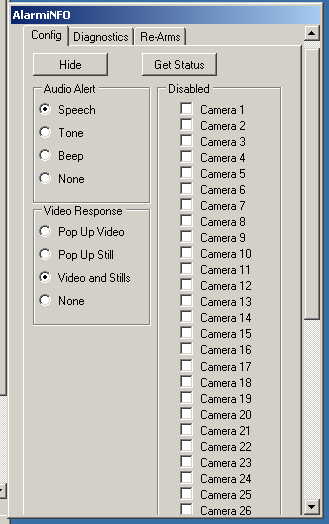 This shows the alarm info (if enabled) is currently very beta, allows you to set alarm tone/speech etc and video responses
This shows the alarm info (if enabled) is currently very beta, allows you to set alarm tone/speech etc and video responses
This shows a few still alarms
For More info please see my site as i will only make major changes here all the minor releases will only be on my site see news at jpwilson