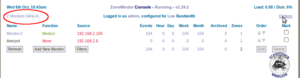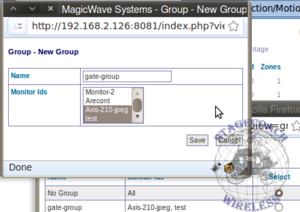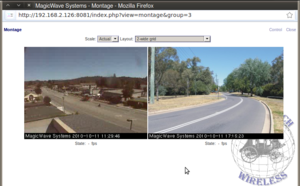Difference between revisions of "How to realtime view multiple cameras"
Stagecoach (talk | contribs) |
Stagecoach (talk | contribs) |
||
| (2 intermediate revisions by the same user not shown) | |||
| Line 1: | Line 1: | ||
Viewing multiple monitors in a montage view is very simple in | --[[User:Stagecoach|stagecoach]] 15:36, 23 October 2010 (BST) | ||
Go back to the [[How_To|How To]] pages... | |||
Viewing multiple monitors in a montage view is very simple in ZoneMinder. | |||
=Create new group= | =Create new group= | ||
From the | From the ZoneMinder home page click on on the furthest top left link (see diagram). This will open up the interface to create or select camera groups. | ||
[[image:landingpage_groups_highlight.png|thumb|none|caption|Highlighted groups link]] | [[image:landingpage_groups_highlight.png|thumb|none|caption|Highlighted groups link]] | ||
On the camera group page click the "New" button to open up a dialog for creating new groups. If you already have a premade group simply select the group, click apply and go on to the next subheading. | On the camera group page click the "New" button to open up a dialog for creating new groups. If you already have a premade group simply select the group, click apply and go on to the next subheading. | ||
| Line 9: | Line 13: | ||
Once you have made the new camera group select it from the camera group selection page and click "Apply". | Once you have made the new camera group select it from the camera group selection page and click "Apply". | ||
=Open Montage View= | =Open Montage View= | ||
To view a live stream of the cameras currently in your view simply click the montage link. It is located in the top right side of the | To view a live stream of the cameras currently in your view simply click the montage link. It is located in the top right side of the zoneMinder home page. | ||
[[image:montage-grid.png|none|thumb]] | [[image:montage-grid.png|none|thumb|caption]] | ||
=Change Montage View= | =Change Montage View= | ||
From the montage view it is possible to | From the montage view it is possible to change the layout. The selection box to do so is located in the center top section of the montage-view page. | ||
Latest revision as of 10:36, 23 October 2010
--stagecoach 15:36, 23 October 2010 (BST)
Go back to the How To pages...
Viewing multiple monitors in a montage view is very simple in ZoneMinder.
Create new group
From the ZoneMinder home page click on on the furthest top left link (see diagram). This will open up the interface to create or select camera groups.
On the camera group page click the "New" button to open up a dialog for creating new groups. If you already have a premade group simply select the group, click apply and go on to the next subheading.
From this dialog box enter a meaningful group name and select monitor Id's that you wish to be a part of this group. ( to select more than one monitor hold down the shift key while clicking the monitor name )
Once you have made the new camera group select it from the camera group selection page and click "Apply".
Open Montage View
To view a live stream of the cameras currently in your view simply click the montage link. It is located in the top right side of the zoneMinder home page.
Change Montage View
From the montage view it is possible to change the layout. The selection box to do so is located in the center top section of the montage-view page.