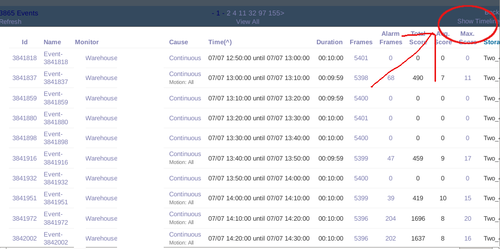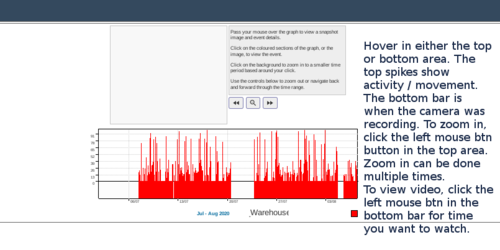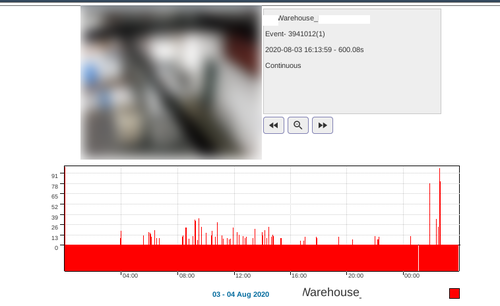Difference between revisions of "How to view recorded history from show timeline"
From ZoneMinder Wiki
Jump to navigationJump to search
| Line 10: | Line 10: | ||
Here I have zoomed into a specific day, and can see all activity for that day. Click the solid red bar on the bottom to open a page showing the video for where you clicked on the bar/timeline. | Here I have zoomed into a specific day, and can see all activity for that day. Click the solid red bar on the bottom to open a page showing the video for where you clicked on the bar/timeline. | ||
[[File:Show_timeline4.png|500px||center]] | [[File:Show_timeline4.png|500px||center]] | ||
To recap, zoom in using the top graphing section. View video by clicking on the solid bar. | |||
Revision as of 13:05, 7 August 2020
Show timeline is the typical way to review recorded video history.
Usage
1. Find the camera you want to review, and click on the video history. Here I chose all video history, though I could choose only a week, day, or hour also.
2. Click show timeline at the top right.
3. See picture for instructions on usage. There is also a text blurb in the grey box which is mostly helpful.
Here I have zoomed into a specific day, and can see all activity for that day. Click the solid red bar on the bottom to open a page showing the video for where you clicked on the bar/timeline.
To recap, zoom in using the top graphing section. View video by clicking on the solid bar.