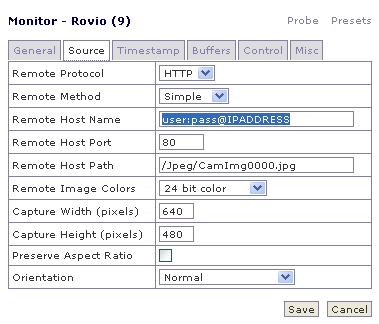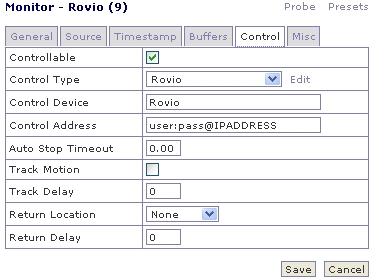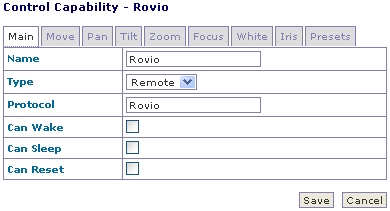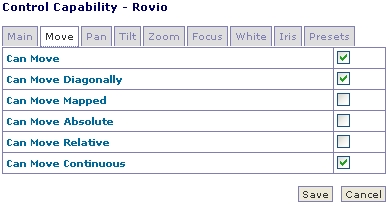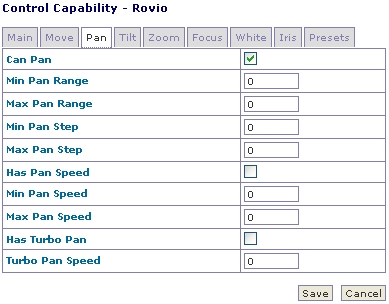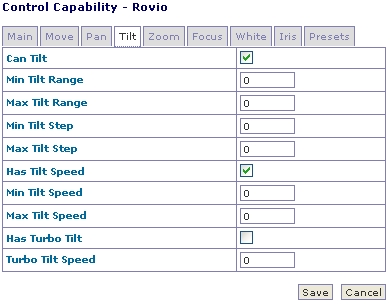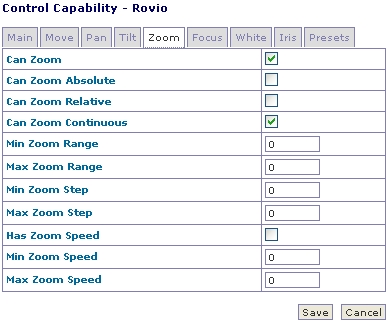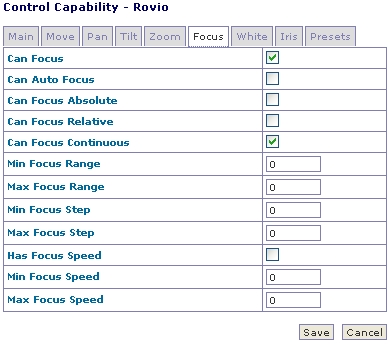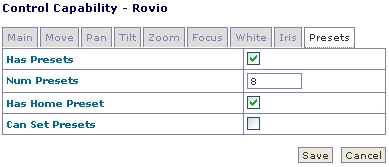Difference between revisions of "Rovio"
| Line 1: | Line 1: | ||
Rovio is a robot webcam from WowWee http://www.wowwee.com/ . | Rovio is a robot webcam from WowWee http://www.wowwee.com/ . | ||
Here's what I've done to get my Rovio working in | Here's what I've done to get my Rovio working in ZoneMinder with PTZ functionality. | ||
<u>'''Rovio setup'''</u>: | <u>'''Rovio setup'''</u>: | ||
Create a username and password in the Rovio under Settings-> Security tab. Guest access should be fine. (As of this writting, the newer Java applet has not been tested) . Configure Rovio's Resolution to 640x480 and High. | Create a username and password in the Rovio under Settings-> Security tab. Guest access should be fine. (As of this writting, the newer Java applet has not been tested and is assumed not to work with ZoneMinder). Configure Rovio's Resolution to 640x480 and High. | ||
<u>In Zoneminder “Add new Monitor” </u> | <u>'''In Zoneminder “Add new Monitor”''' </u> | ||
-Set “Source Type” to “Remote” on the General tab | -Set “Source Type” to “Remote” on the General tab | ||
The Source tab has more settings. It is the left picture. The right is the Control Tab. Later we will explain how to setup the Control Type and named “Rovio” (If you don't have a “Control” Tab, then from the | The Source tab has more settings. It is the left picture. The right is the Control Tab. Later we will explain how to setup the Control Type and named “Rovio” (If you don't have a “Control” Tab, then from the ZoneMinder console check the box in “Options” -> “System” Tab -> “OPT_CONTROL ”) | ||
[[Image:Rovio1.jpg]] [[Image:Rovio2.jpg]] | [[Image:Rovio1.jpg]] [[Image:Rovio2.jpg]] | ||
To create the Rovio Control Type: | |||
Edit -> “Add New Control” (This is on the control tab of the Monitor you just created for your Rovio.) | |||
Configure the following settings, tabs not shown are left with default settings. | |||
[[Image:Rovio3.jpg]] [[Image:Rovio4.jpg]] | |||
[[Image:Rovio5.jpg]] [[Image:Rovio6.jpg]] | |||
[[Image:Rovio7.jpg]] [[Image:Rovio8.jpg]] | |||
[[Image:Rovio9.jpg]] | |||
Revision as of 15:37, 12 June 2010
Rovio is a robot webcam from WowWee http://www.wowwee.com/ .
Here's what I've done to get my Rovio working in ZoneMinder with PTZ functionality.
Rovio setup: Create a username and password in the Rovio under Settings-> Security tab. Guest access should be fine. (As of this writting, the newer Java applet has not been tested and is assumed not to work with ZoneMinder). Configure Rovio's Resolution to 640x480 and High.
In Zoneminder “Add new Monitor” -Set “Source Type” to “Remote” on the General tab The Source tab has more settings. It is the left picture. The right is the Control Tab. Later we will explain how to setup the Control Type and named “Rovio” (If you don't have a “Control” Tab, then from the ZoneMinder console check the box in “Options” -> “System” Tab -> “OPT_CONTROL ”)
To create the Rovio Control Type: Edit -> “Add New Control” (This is on the control tab of the Monitor you just created for your Rovio.) Configure the following settings, tabs not shown are left with default settings.