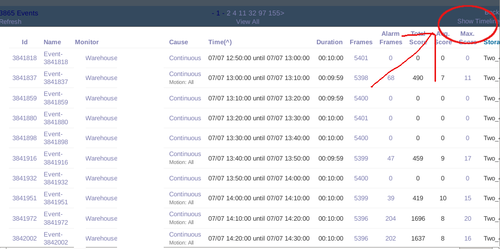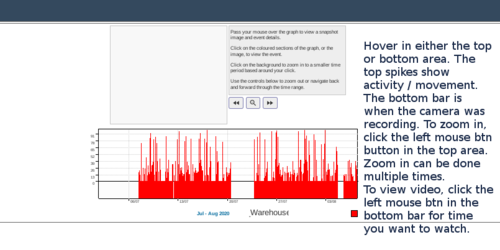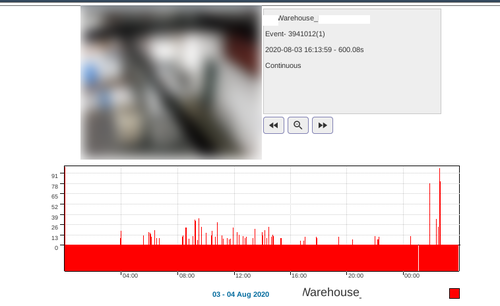How to view recorded history from show timeline
Show timeline is the typical way to review recorded video history.
Usage
1. Find the camera you want to review, and click on the video history. You can click the last hour, day, week, month, or all footage. Generally, you should choose the shorter time period as the DB will take longer to load if there are many weeks of footage.
2. Click show timeline at the top right.
3. See picture for instructions on usage. There is also a text blurb in the grey box which is mostly helpful.
Here I have zoomed into a specific day, and can see all activity for that day. Click the solid red bar on the bottom to open a page showing the video for where you clicked on the bar/timeline.
To recap, zoom in using the top graphing section. View video by clicking on the solid bar.
Tips / Troubleshooting
Large numbers of events loading Lag
If you have one, two, or more months of footage with a lot of motion, and you attempt to 'show timeline' the system will be forced to run a query on motion for that duration, which means it may appear to stall or lag. Be judicious in what you 'show timeline' for. On the other hand, if the recordings only rarely have motion, then showing 1 month is ok.
early 1.34 bug - timeline not able to show more than one picture of each section length (def: 10 minutes)
In earlier 1.34, there was an issue where the timeline.js code needed to be updated to display properly. https://forums.zoneminder.com/viewtopic.php?f=40&t=29400&p=119094#p119094 It has been patched.