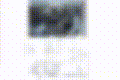Difference between revisions of "External Live Stream"
| Line 81: | Line 81: | ||
[[File:Output5.gif|300px|thumb|right|Imagemap as the GUI for Zoneminder is very effective, albeit this example is blurred for privacy sake. Trust me that it is better than it appears here.]] | [[File:Output5.gif|300px|thumb|right|Imagemap as the GUI for Zoneminder is very effective, albeit this example is blurred for privacy sake. Trust me that it is better than it appears here.]] | ||
If you only have 1 or 2 cameras, this probably isn't relevant, however if you have a larger installation, it can be slow and cumbersome to use the ZM gui to view cameras. The solution is to make an HTML imagemap, and an iframe, and view the cameras from a custom webpage. | If you only have 1 or 2 cameras, this probably isn't relevant, however if you have a larger installation, it can be slow and cumbersome to use the ZM gui to view cameras. The solution is to make an HTML imagemap, and an iframe, and view the cameras from a custom webpage. | ||
===Overview=== | |||
Using the API instructions above, we can add basic auth and have a webpage to view streams. It's a reasonable next step to take an imagemap and put links for each video on the map, with an iframe at the top which will display one stream at a time. Let's get started. | |||
====Imagemap==== | |||
You wouldn't want to make one from scratch, that would be tedious, so instead use an imagemap generator. | |||
==Tips== | ==Tips== | ||
Revision as of 07:59, 28 July 2023
Here is an html file you might use in a ZM client Desktop SBC Camera Monitor to view the streams from the ZM Server. You will need to adjust the resolution, number of cameras, and monitor id of the URL to your setup.
In my experience, Clients viewing the Streams (up to 3 clients, with 20+ cameras) do not slow down the ZM Server. If you adjust scale from 100 to some other value, that does however require the server to reencode the video (however for resource constrained devices, a lower scale is ideal).
For more details, see Dummies_Guide#Watching_the_Cameras
Webpage to View Streams (non-API)
In 1.32 and 1.34, you may have to adjust the following setting for auth_relay if authentication is used. Note that this conflicts with ZMNinja, which requires auth_relay to be set to hashed, I believe.
Post by rockedge» Fri Jun 30, 2017 8:09 pm in a WordPress page or post I use something like this: Remember that with certain authorizations set, the URL would be slightly different. this URL works when : Options->System->OPT_USE_AUTH = ON Options->System->AUTH_TYPE = Builtin Options->System->AUTH_RELAY = NONE <h2><img class="aligncenter" src="http://your_zm_server/cgi-bin/nph-zms?mode=jpeg&scale=100&maxfps=5&buffer=1000&monitor=1&user=admin" alt="stream down" width="420" height="340" /></h2>
ref:https://forums.zoneminder.com/viewtopic.php?f=36&t=26292
Note that this URL omits password. But it is given in the top example.
Example Webpage
<html><body bgcolor="black"> <img width="412px" height="268px" src="http://IPOFZMSERVER/zm/cgi-bin/nph-zms?mode=jpeg&monitor=1&scale=100"&user="watchinguser"&pass="somepassword" > <img width="412px" height="268px" src="http://IPOFZMSERVER/zm/cgi-bin/nph-zms?mode=jpeg&monitor=2&scale=100"&user="watchinguser"&pass="somepassword" > <img width="412px" height="268px" src="http://IPOFZMSERVER/zm/cgi-bin/nph-zms?mode=jpeg&monitor=3&scale=100"&user="watchinguser"&pass="somepassword" > <img width="412px" height="268px" src="http://IPOFZMSERVER/zm/cgi-bin/nph-zms?mode=jpeg&monitor=4&scale=100"&user="watchinguser"&pass="somepassword" > <img width="412px" height="268px" src="http://IPOFZMSERVER/zm/cgi-bin/nph-zms?mode=jpeg&monitor=5&scale=100"&user="watchinguser"&pass="somepassword" > <img width="412px" height="268px" src="http://IPOFZMSERVER/zm/cgi-bin/nph-zms?mode=jpeg&monitor=6&scale=100"&user="watchinguser"&pass="somepassword" > </body> </html>
Webpage to View Streams (API)
Here's an example of setting up a stream on a webpage using the API. This is better if you use ZMNinja, as it doesn't require adjusting the auth configs as above (which will break zmninja). First, understand there are three parts to this.
- A script that runs on the server, obtains a recent valid token for the stream, and stream edits (sed) it into an index.php file
- An index.php file that is always available online
- A crontab entry to periodically run the script
For reference, see the zoneminder.readthedocs.org section regarding the API. Also, you may want to password protect / setup basic auth on the webserver if this is wan-accessible. If you do put this behind basic auth, and you want to 'save' the password in the browser, modern browsers require an HTTPS certificate as well, so in that case you might use dynamic dns and lets encrypt (that will be outside the scope of this guide).
- script
#!/bin/bash -x cd /etc/zmscript && curl -X POST -d "user=username&pass=password" http://localhost/zm/api/host/login.json > cred cd /etc/zmscript && cat cred | jq .access_token | tr -d \" > token cd /etc/zmscript && res=$(cat token) # sed -i -e 's/whole line/whole line' sed -i -e "s|token=.*|token=$res' \\>|" /var/www/nginx/index.php
- index.php
<html>
<head>
==Image Map of Cameras==
<title>OK</title>
<script type="text/javascript" >
setInterval(function() {
window.location.reload();
}, 1800000);
</script>
</head>
<body>
<img src='https://yourserverwanipordns/zm/cgi-bin/nph-zms?scale=200&width=640p&height=480px&mode=jpeg&maxfps=12&buffer=1000&&monitor=1&token=sometokengoeshere' >
</body>
</html>
- /etc/crontab entry
*/15 * * * * root /etc/zmscript/script.sh
Imagemap of Cameras
If you only have 1 or 2 cameras, this probably isn't relevant, however if you have a larger installation, it can be slow and cumbersome to use the ZM gui to view cameras. The solution is to make an HTML imagemap, and an iframe, and view the cameras from a custom webpage.
Overview
Using the API instructions above, we can add basic auth and have a webpage to view streams. It's a reasonable next step to take an imagemap and put links for each video on the map, with an iframe at the top which will display one stream at a time. Let's get started.
Imagemap
You wouldn't want to make one from scratch, that would be tedious, so instead use an imagemap generator.
Tips
Quickly Change pixel settings for page
It should be possible to use CSS and have the videos fill the page appropriately (I haven't gotten around to it. Contributions welcome.) but it's also possible to use sed here to adjust the pixels as needed:
sed -e 's/oldpx/newpx/g' -i cameras.html
Refresh Page Periodically
Refreshing the page is a good idea, so that any streams don't drop out for any reason. You can do this with xdotool (see Dedicated_SBC_Camera_Monitor#Refresh_Screen_Periodically )or possibly with html:[1]
Js isn't necessarily needed here, since you will only be refreshing every couple of minutes. Though you can use js for a more seamless transition.
Scale may be required for large numbers of cameras or SBCs
See that scale=100 option in the URL? That is used to downscale or downsample the video stream resolution. But, since you set the height and width, it won't make the video smaller. If you have a 2K stream, but you are viewing it at 640x480, you don't need 100% scaling. Lower the number to keep the bandwidth / memory usage down.
Where this is required, is when you have a lot of monitors, say 20+ cameras. Or you have an SBC that can't handle full res streams. In these scenarios, if you don't scale, you will either see the CPU max out on the watching computer, or you will see video feeds drop in and out periodically. For more details, see how ZM handles the URL for montage.
Single Snapshot URL
The URL for a single snapshot is:
http://serverip/zm/cgi-bin/nph-zms?mode=single&monitor=2&scale=100&maxfps=5&buffer=1000&user=somename&pass=somepass
Adjust Monitor # as needed. (Also see note in setup section above).
Alternative Single Snapshop JPG via ZMU
zmu is a binary, along with zma, and zmc that can do various functions. One of them is creating a jpeg.
/usr/bin# zmu -h
zmu <-d device_path> [-v] [function] [-U<username> -P<password>]
zmu <-m monitor_id> [-v] [function] [-U<username> -P<password>]
General options:
-h, --help : This screen
-v, --verbose : Produce more verbose output
...
-i, --image [image_index] : Write captured image to disk as <monitor_name>.jpg, last image captured
or specified ring buffer index if given.
I put a full usage example here: https://wiki.zoneminder.com/How_to_view_the_latest_frame_of_a_camera
ffplay
It is possible to use ffplay to directly stream a single camera feed (bypassing ZM) to the desktop. Although refreshing may be more involved.
ffplay -i rtsp://user:Password@ipaddress:554/video