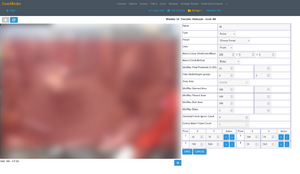Difference between revisions of "Dummies Guide"
| Line 135: | Line 135: | ||
* use full res stream | * use full res stream | ||
* set camera in zm to passthrough (not decode) (must be h264, not h265). | * set camera in zm to passthrough (not decode) (must be h264, not h265). | ||
* set resolution in zm to be lower than the actual stream (e.g. if you have a 2K stream, set it to 320x240 or 640x480. | * set resolution in zm to be lower than the actual stream (e.g. if you have a 2K stream, set it to 320x240 or 640x480. Note that | ||
it must be the same aspect ratio (so some fraction of the original stream). | |||
* set analysis fps to 2 | * set analysis fps to 2 | ||
* mode can be modect or mocord. I prefer modect with some exceptions. | * mode can be modect or mocord. I prefer modect with some exceptions. | ||
Revision as of 02:35, 24 July 2024
This is a lot of what I know about surveillance cameras and ZM.
If you wish to view the full ZM Documentation, I recommend viewing it through the PDF view, as the sphinx website is not efficient and requires javascript. PDF View: https://readthedocs.org/projects/zoneminder/downloads/pdf/stable/ If you want a hard copy, you can order the documentation through a self publishing service like lulu.com
Zoneminder is a powerful tool, but it has a learning curve. The forums are there to answer questions. Search then post if its not already answered.
On the learning curve: It can be some work (depending on how complex your system is), but you will become a proficient gnulinux sysadmin if you familiarize yourself with ZM and its many features. If you buy an off the shelf DVR you won't learn nearly as much (if anything). Additionally, these skills are valuable for 'any' Unix-based server (DB, website, email server, kiosk, etc).
If you are already knowledgeable about unix based computers, then you shouldn't have any trouble.
Install
Use the install guides provided by Bbunge on the wiki: Zoneminder Wiki: Contents These are the best supported install guides.
Debian is recommended. Ubuntu always has problems with updates.
Even numbers are stable. Use those. Odd numbers are testing/development.
Here's a guide for using an external HDD: Using a dedicated Hard Drive
Test out a Camera
Once you get ZM installed, you will want to test out a camera. You can do a webcam, or you can do an IP camera. See the Hardware_Compatibility_List
I recommend you start with an early Axis. They are well documented and easy to setup. Old ones go for $10-20. Follow the instructions on either the Zoneminder Hardware compatibility list, on ispyconnect's url list, or in the user manual for the camera. Any respectable camera will document it's RTSP and MJPEG / JPG paths for you to access. ONVIF is also an option to find the path for RTSP cameras. This is covered in more detail in Finding Camera Stream Paths.
Follow the instructions in the Hardware Compatibility List for parameters
for setting up a camera the first time. If you have an error, look at the logs. FFMPEG and VLC can be used to test that the streams are valid. e.g. from terminal: ffmpeg -i rtsp://username:password@<ipaddress>:554/path output.mp4 This is faster than using ZM.
In ZM, IP address, path, port, and Resolution must be correct. Most other fields can be left at defaults.
Use vlc or ffplay like this:
ffplay http://192.168.1.5/mjpg/video.mjpg or ffmpeg ffmpeg -i http://192.168.1.5/mjpg/video.mjpg output.mp4 or ffplay rtsp://<user>:<pass>@<hostname/ip>:554/axis-media/media.amp?videocodec=h264&resolution=320x240 or ffprobe rtsp://<user>:<pass>@<hostname/ip>:554/axis-media/media.amp?videocodec=h264
If the camera requires authorization, consult the user manual, or you can try adding the username and password before the ip like so username:password@ipaddress This is an alternative to 192.168.1.5?username=root&pwd=mypass which most guides tell you to do. Both will work, however the former is easier.
If pass is blank, you type in root:@192.168.1.5
RTSP usually specifies the port and uses rtsp, instead of http. e.g. rtsp://user:password@192.168.1.10:554/somepath
Obtaining more Cameras
In ZoneMinder, when you add a camera, you have a few options:
- LOCAL Camera connected directly to computer (webcam, or analog camera thorugh bttv card)(typically /dev/video0)
- REMOTE (obsolete) Precursor to ffmpeg.
- FILE Grab a jpg file somewhere locally and display that (you provide images that change from anywhere on the filesystem). Can be used in unusual ways (i.e. a slide show, <insert use here>).
- FFMPEG and LIBVLC use the respective libraries to pull a stream similar to REMOTE does for RTSP only. They can also watch MJPEG streams and the former can loop local video files.
And some others...
FFMPEG / LibVLC is recommended. Don't confuse LibVNC with LibVLC. LibVNC is for recording VNC (i.e. screenrecording).
FFMPEG has the option of RTSP (h264) or MJPEG streams.
MJPEG
Older cameras from 2000's. E.g.Arecont Vision, Axis, Bosch, Foscam, Grandstream, Instar, Messoa, Zavio and others. The prices scale with features. Old indoor Axis cameras at 480p-720p resolution (no IR) can be found online easily for $10-30. These are generally obsolete.
RTSP
2010's and newer cameras: These cameras use h264 (or h265) compression. They serve it on an RTSP server. h264 means less bytes, so you end up using less HDD space than compared with MJPEG. H264 is recommended when possible.
Note: Users with 1.32+ can use H264 passthrough, which writes the h264 direct to mp4, and saves some CPU usage. .
How Powerful of a Computer to Use
High-end server hardware will perform better than desktop, or low end server hardware. I have seen this firsthand between two servers: KFSN4-DRE and the KGPE-D16. The latter runs ZM with 25+ cameras, not breaking a sweat. The former reaches a limit at about 10. Another limitation is HDD size.
I currently recommend buying Axis (new is expensive, so you'll probably purchase used), although many do not have IR. This is not a problem, as outdoors IR on cameras attracts spider webs, and external IR is recommended. Another recommended brand is Hikvision. Hikvision can be bought new for a lower price if warranty is an issue (for business clients that can't afford Axis). The cameras work well with ZM, and are configurable without Windows, Otherwise, any respectable name brand camera will work. Look through the hardware compatibility list. Read the user manual before you purchase the camera, and look for the following: Outdoors/indoors, IR/no-IR, Resolution. IR can be supplemented with external appliances. You can also put pesticide on the cameras to deter bugs... (although I wouldn't).
A note on Analog Cameras
There is an option to use a coax to ethernet adapter. You need two pieces. One is the sender, one is the receiver. They may or may not be identical. These allow the use of IP Cameras over coax. Search ebay. Altronix ebridge ones are about $120 for a pair or adapters (you need a pair for each camera). If this is too much money, you may keep the old coax cameras. See: IP Video Encoders [1]. Honestly, just run ethernet if you have a chance. Customers expect HD these days.
I have not worked with HD analog over coax, and I don't recommend it. I did try to keep old coax cameras but they became obsolete. IP cameras are the way to go.
Watching the Cameras
Cameras can be watched from the ZM apache server website and/or ZMNinja.
For business customers offer both choices to the customer. Or build something custom if you like. HTML imagemaps work well.
You can make fully customizable pages i.e. make an html file on a remote machine with the following code embedded in an img tag. Adjust monitor ID as needed. How to stream from another ZoneMinder installation. Also an easy way to embed video in a website (img tag). See Dedicated SBC Camera Monitor for an example of a computer that only displays the streams. [[2]] has the HTML code for API/non-API usage.
If you embed the URL in an img tag, include http prefix or it wont work.
img width="500px" height="500px" src="http://zmserveripaddress/zm/cgi-bin/nph-zms?mode=jpeg&monitor=#&scale=100&maxfps=5&user=username&pass=password"
Call it locally:
firefox file:///home/username/file.html
When you have > 6 cameras, you can either use firefox and edit about:config (explained below in guide), or see https://forums.zoneminder.com/viewtopic.php?t=28168&p=113934#p113934 for instructions regarding multi port.
Watch the scale parameter. That can be adjusted for clients with low power CPUs (ARM SBCs) if whole img boxes seem to drop out. Note that scale does require some CPU on the server side.
One note: If you have alternative high/low resolution cameras (motion detect on the low res, record on the high res). You might not want customers to view the low res cameras. In this case, make a group of the high res cameras, and set that to be the default view.
Embedding ZM in a webpage
Embedding Streaming Video in External Website from Forums
https://wiki.zoneminder.com/External_Live_Stream#Imagemap_of_Cameras - Highly recommended for medium / large installations.
Monitor Settings in Zoneminder
The zmc binary handles recording and analysis (1.36).
* use full res stream
* set camera in zm to passthrough (not decode) (must be h264, not h265).
* set resolution in zm to be lower than the actual stream (e.g. if you have a 2K stream, set it to 320x240 or 640x480. Note that
it must be the same aspect ratio (so some fraction of the original stream).
* set analysis fps to 2
* mode can be modect or mocord. I prefer modect with some exceptions.
By doing this you will get a low res live view and analysis, but the recorded videos will be full res when watched. This is the easiest way to setup ZM. You can also use linked monitors or have multiple streams, but neither of these are worth the trouble.
https://forums.zoneminder.com/viewtopic.php?f=10&t=31334&p=124410
In ZM 1.32+, you can use multiple HDs (as many as you like), and assign cameras to where they should be saved. These are storage areas
Motion Detection
What's all this motion detection stuff, anyhow?
The challenge of all surveillance systems lies in its motion detection analysis (thus the 'zone' in zoneminder, being the motion detection zones). See: Understanding Zoneminder's Zoning system for Dummies. Zones have their gotchas, and you may want to consider ZMES. Like AI, expect 90% but do not ever expect 100%. You will need hardware motion sensors for 100%.
Help, I missed an event!?
You can re run analysis on old videos with: https://forums.zoneminder.com/viewtopic.php?f=11&t=24686 and https://forums.zoneminder.com/viewtopic.php?f=8&t=28013&p=109190 You can re-create videos from your (JPEG ONLY) footage, and then reanalyze them. (those with ffmpeg mp4s created, may need to combine the footage into one video, then make that a video source in zm as file.).
See also: https://forums.zoneminder.com/viewtopic.php?f=11&t=31355 to run zm on files on the server filesystem.
Sizing Zones Tip
My first thought is the threshold is too low. It happened to me when I first started with ZM. I figured out a little trick: Draw a new zone a little smaller than you appear in the video. The zone will tell you the number of pixels or the percent of the whole frame. Compare that to the size you have setup to detect. If you are using percent try changing to pixels, that will not require the math to adjust the percent.
ref: http://forums.zoneminder.com/viewtopic.php?f=40&t=30570
I'm still getting false alerts!
You may want to run ZMES. It's not too difficult to setup, but it will require more resources. See https://wiki.zoneminder.com/ZMES
Example Zone
Start out with Best, High Sensitivity. Change to pixels instead of percent, and start around 500. This is a good start, but it may still require ZMES. For bounding boxes, you should try to use rectangles or squares. I believe someone in the forum mentioned this will save on calculation of the CPU, but regardless, it just looks better. Use the boxes in the bottom to line up X and Y appropriately. See image.
Tips
- Zones should be as small as possible, and you should use as few zones per monitor, to lower CPU usage.
- Analysis FPS can be limited to 2 FPS to lower CPU usage. IMPORTANT (do not limit Max FPS, only analysis).
- Aggressive Modect usage can run into issues with PurgeWhenFull
- Transitions from daylight to IR cause false alarms. The solution is to "Set a max alarmed area so it doesn't alarm if the whole area is changing" or use ZMES.
- You can use external hardware motion sensors via ZMTrigger over modect, when high reliability / low false alarms is required. More setup cost / time though.
- JPEG saving, should be avoided on H264 streams when possible. Use H264 passthrough. Consider how decoding the H264 stream to JPEG uses CPU, while passthrough will avoid this conversion step.
- If you have more than 6 cameras you may want to setup multi-port as an alternative to firefox about:config edits. See: https://medium.com/zmninja/multi-port-storage-areas-and-more-d5836a336c93 Note: article written by zm dev. See also Multi_Port
- From forum: "In zones, switch to pixels, reduce minimum area/pixels/blobs etc to less than 1000. I find either 500 or 1000 works well."
Hardware Advice
When setting up the cameras, here is some advice.
- Don't do anything but 802.3af POE. Passive POE is more trouble than its worth. There are 5/8 port POE switches, use those.
- If you purchase axis cameras, be aware that the cameras are 5V and the barrel plug is 4.0mm x 1.7mm. It's easiest to use POE on these (and all cameras actually).
- Installing areas where the temperature is high may cause early camera failure (especially for cheaper cameras). Even something as simple as a corner of an enclosed room where the heater runs / sun shines all day may be enough heat. Cameras can be damaged by direct sunlight.
Troubleshooting
- Watch logs.
- Use forum search.
- Use web search.
- Enable component logs and navigate to /var/log/zm/.
# tail -F /var/log/syslog
- Beware of underlying hardware faults such as bad RAM.
- Disable logs after you are done.
Notes
- Some cams will have two video streams (e.g. Hikvision, Amcrest). The resolutions/video type may or may not be the same. For example, there may be a low resolution mjpeg stream, and a high resolution RTSP stream. Read the data sheet / user manual for cameras you intend to purchase. Multiple streams are desirable. On Axis cameras, you can simply specify the resolution at the end of the path, e.g. &resolution=320x240, (certain model) Foscams have videoMain, and videoSub. There are different variations. One hikvision even had 3(!) streams.
- I found it helpful to include monitor ID in camera names, as you run into monitor ID in logs often.
- Proprietary cameras are known to report to outside IPs. Don't give them internet access. Only the server should be wan-accessible. Make a separate network.
- Many cameras have default telnet passwords, in addition to the default web access passwords. Change these or keep cameras away from the wan. Cameras are common botnet targets.
- With server motherboard hardware, you will be able to have more cameras (servers are more powerful, and better servers will have better performance).
- I use ext4 filesystem for the HDDs. I had tried using ext2 filesystem for better performance, but the fsck time is prohibatively slow for ext2 (>24 hours for >2TB). Ext4 seems to work well. Older ext2, or ext3 fs can be upgraded to ext4. Other filesystems are generally, not recommended. Ext4 works fine. You have been warned.
- See Multi_Port
- Edit /etc/default/rcS (applies to devuan/trisquel) and make sure auto FSCK is enabled. Failure to set this, will require manual intervention when the server is repairing the filesystem, requiring you to press a key.
- Make sure the BIOS is set to power on after power fails.
- Don't set a Max FPS limit on REMOTE or FFMPEG, or VLC cameras in Zoneminder. The FPS should only to be set at the IP camera itself. Max FPS limiting is for LOCAL cameras, only.
- Do NOT point cameras at bright light, such as facing a window, a garage door, or anything that generates glare. It will blur the image / potentially damage the camera's image sensor.
- Buy a set of adapters such as these: to use with your normal 5.5 2.1mm barrel plug. Search multi type 23 or 28 dc power adapter. EDIT: actually only use poe (but picture left as these are useful).
- I made a script to watch cameras that drop out, and disable/re-enable them for my 1.29 setup. See here. This also doubles as a notification in case the cameras somehow are powered off. You'll get emails telling you cameras are down. EDIT: See note about poorly supported cameras above. With good cameras, this does not occur. Rabbit hole warning. Stick with quality name brands.
- If you are setting up mobile phones with ZMNinja, and the wifi is the same WAN IP as the camera system, setup a VPS with a http/https proxy and point zmninja at the proxy. The proxy can be as simple as:
sudo iptables-legacy -t nat -A PREROUTING -i eth0 -p tcp --dport 80 -j DNAT --to-destination <officeip>:80 sudo iptables-legacy -t nat -A PREROUTING -i eth0 -p tcp --dport 443 -j DNAT --to-destination <officeip>:443 sudo iptables-legacy -t nat -A POSTROUTING -j MASQUERADE
Note that you might want to set nonstandard ports.
- run 2k cameras at least for business customers. People like hi res. You should have a low res, and a hi res stream. The hi res is record only with no analysis or decoding (using passthrough). The low res is mocord and the one they watch on ZMNinja or the console.
- the more you overbuild the cpu, the faster you can go.
- use zmninja + the website. offer customers both apps. there are also some other apps available. (e.g. possibly zmsquarer).
- For old coax cameras, buy a coax to ethernet adapter such as the ebridge series by Altronix. These allow use of an ip camera on a coax link. Or, better yet just run ethernet.
- https://forums.zoneminder.com/viewtopic.php?p=130577&hilit=1.37#p130577 See this note about slow playback in ZM < 1.37.
- For numerous camera setups (10+), you will make your life easier if you deploy all the same model of camera or at least the same resolution. This way you can reuse zone settings across the db.
- fine tune zones with scripts on zm https://forums.zoneminder.com/viewtopic.php?t=31355&p=124557#p124557 make 24 hour sequence, and fix ir false alarms
- Always make sure you have a cellphone to test the alignment of the camera. Nothing beats being able to adjust the camera while looking at the feed.
See Also
- Cron example
- Dedicated SBC Camera Monitor Guides for using a Beaglebone Black or Desktop as a client to watch the ZM Server.
- External Live Stream A quick html file you can deploy on clients to watch the server.
- Exporting Videos Hack (not recommended)
- Filters Examples
- ffmpeg Example usage, and notes.
- LibVNC Screen recording in Zoneminder
- Multi_Port For streaming more than 6 cameras at once to a browser.
- MySQL can require some optimizing, and there are potential gotchas. Though newer releases of Zoneminder may have resolved some of the issues.
- PurgeWhenFull requires configuration on larger systems, or systems where events are created at a pace faster than PurgeWhenFull can keep up. Failure to do so, will result in all events being blank, and you will have to fix it.
- SMS Notifications or email.
- Zmodopipe Is a tool that can tie an analog DVR system to Zoneminder, although it is far from perfect. I have documented it there, and recommend purchasing a (some #) channel video encoder instead.
- ZMNinja - General usage, also Geoblocking w/apache.
- ZMTrigger is a tool that can be used to take outside information and overlay it onto the camera display. For example, you might take the temperature, or wind speed, and overlay it on a camera. It can also be used as external motion detection. Experience with electronics and microcontrollers such as AVRs, Pics, and the Arduino IDE are applicable here.
Other Users
- https://forums.zoneminder.com/viewtopic.php?f=32&t=23815&hilit=i+run+this+script+every+night Backup DB script (Recommended)
- https://github.com/lbdc/zm_movie_bootstrap Create timelapse videos (adjust fps) or just export. Terminal or GUI. Good example of a basic ZM hack interfacing with db, and querying video files.
- AxisMotionDetection - for offloading motion detection on Axis cameras and using ZMTrigger to receive the alerts (will save CPU).
- https://forums.zoneminder.com/viewtopic.php?p=131662#p131662 - URL for users to login to.
- https://forums.zoneminder.com/viewtopic.php?t=31005&start=15 - Run cameras at low res, yet using passthrough to get full res with modect on the low res stream and live.
- https://forums.zoneminder.com/viewtopic.php?t=31355 - Rerun a video through the zones to tune them.